1. Install an MQTT broker, for example on the Raspi
sudo apt-get install -y mosquitto mosquitto-clients
2. Send MQTT messages from trivum to the broker
-
go into the trivum web configuration by typing
<trivumip>/betainto your web browser,
which also enables Beta features.
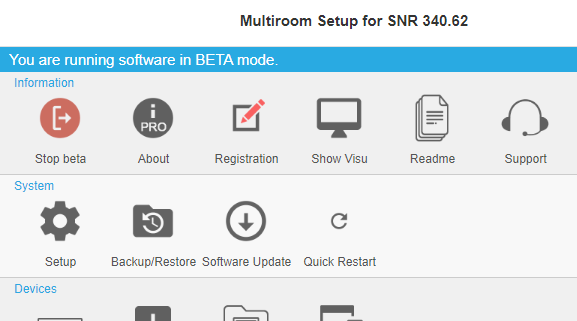
-
enable MQTT under: Automation / MQTT

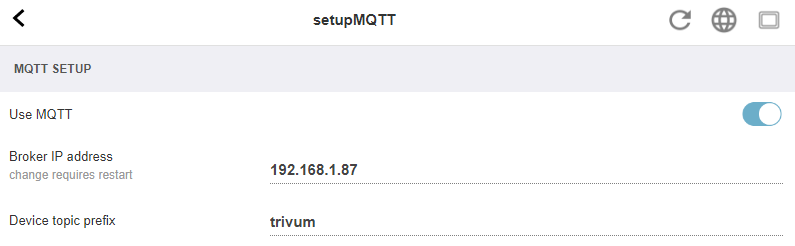
Enter the IP of your broker (Raspi). Keep the topic prefix. (trivum)
-
create a Macro under: Configuration / Macros with a step: send MQTT message
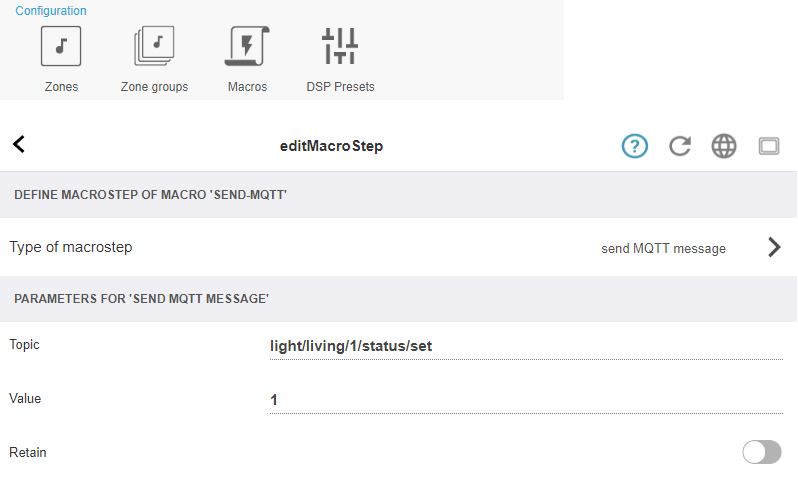
-
create a zone action under: Configuration / zones / first zone / define actions
With action: run a macro, then select the above macro.
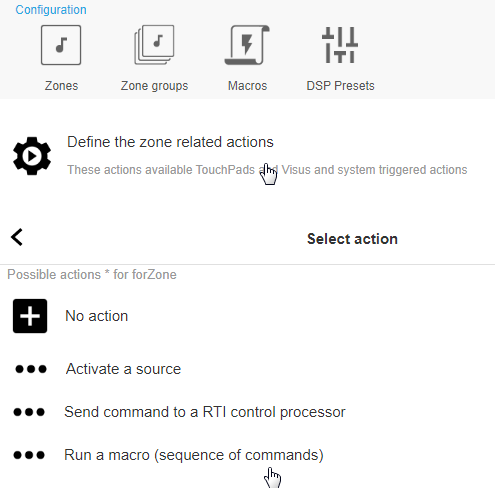
-
open a web visualization:
In your web browser, open a new tab. Type the IP of trivum. Now you have a web visualization.
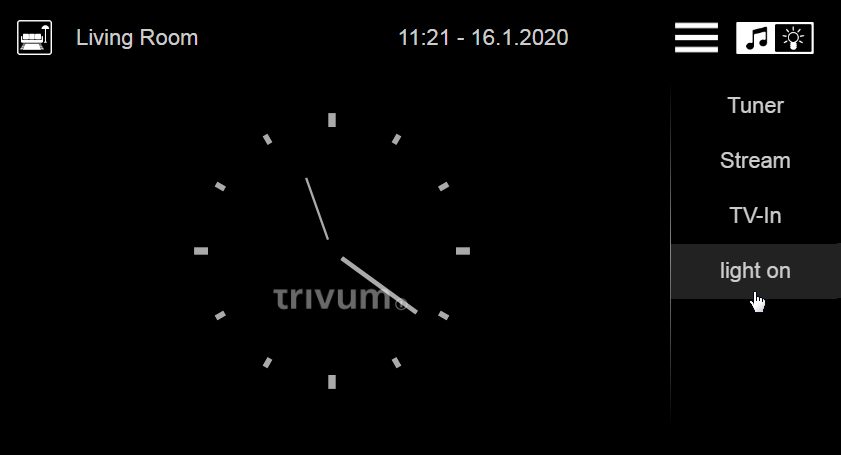
On first use it will control the first zone. At the right, the macro action appears.
-
click or touch on the macro action. It will send the MQTT message.
Test receive directly on the Raspi like:
mosquitto_sub -h localhost -v -t "light/#"
which will show:
light/living/1/status/set 1
3. Control trivum by MQTT messages
In the trivum web configuration, a device topic prefix can be configured, which is trivum by default.
The trivum device then listens on these topics:
trivum/zone/1/status - get status of first zone trivum/zone/1/status/set - set status of first zone
The zone status is an integer with these possible values:
0 - zone off 1 - zone on (audible) 2 - zone is muted (on but not audible)
So, if zone 1 is switched on or off, trivum sends trivum/zone/1/status
with value 1 or 0.
To switch zone 1 on or off, send trivum/zone/1/status/set with value 1 or 0.