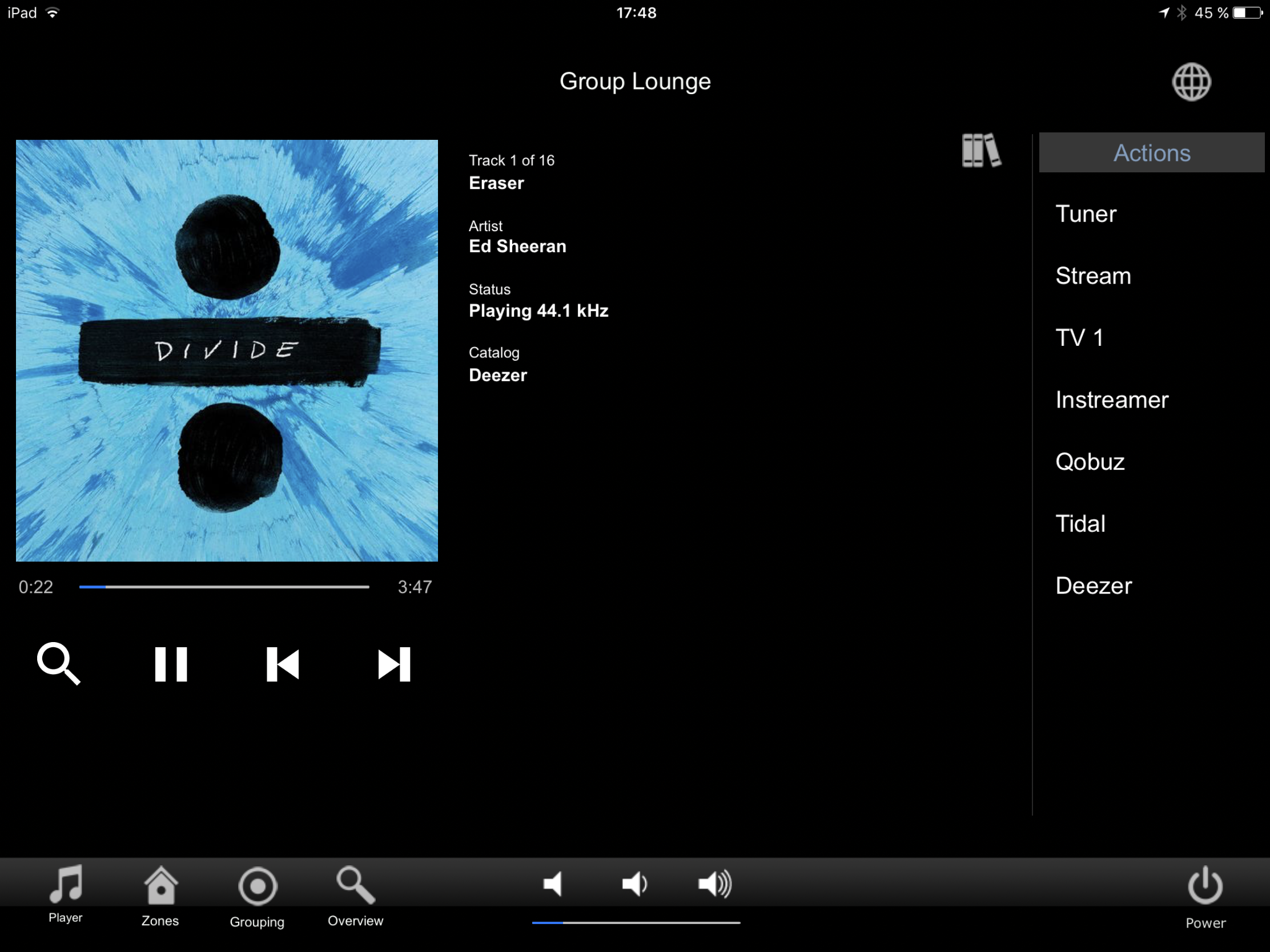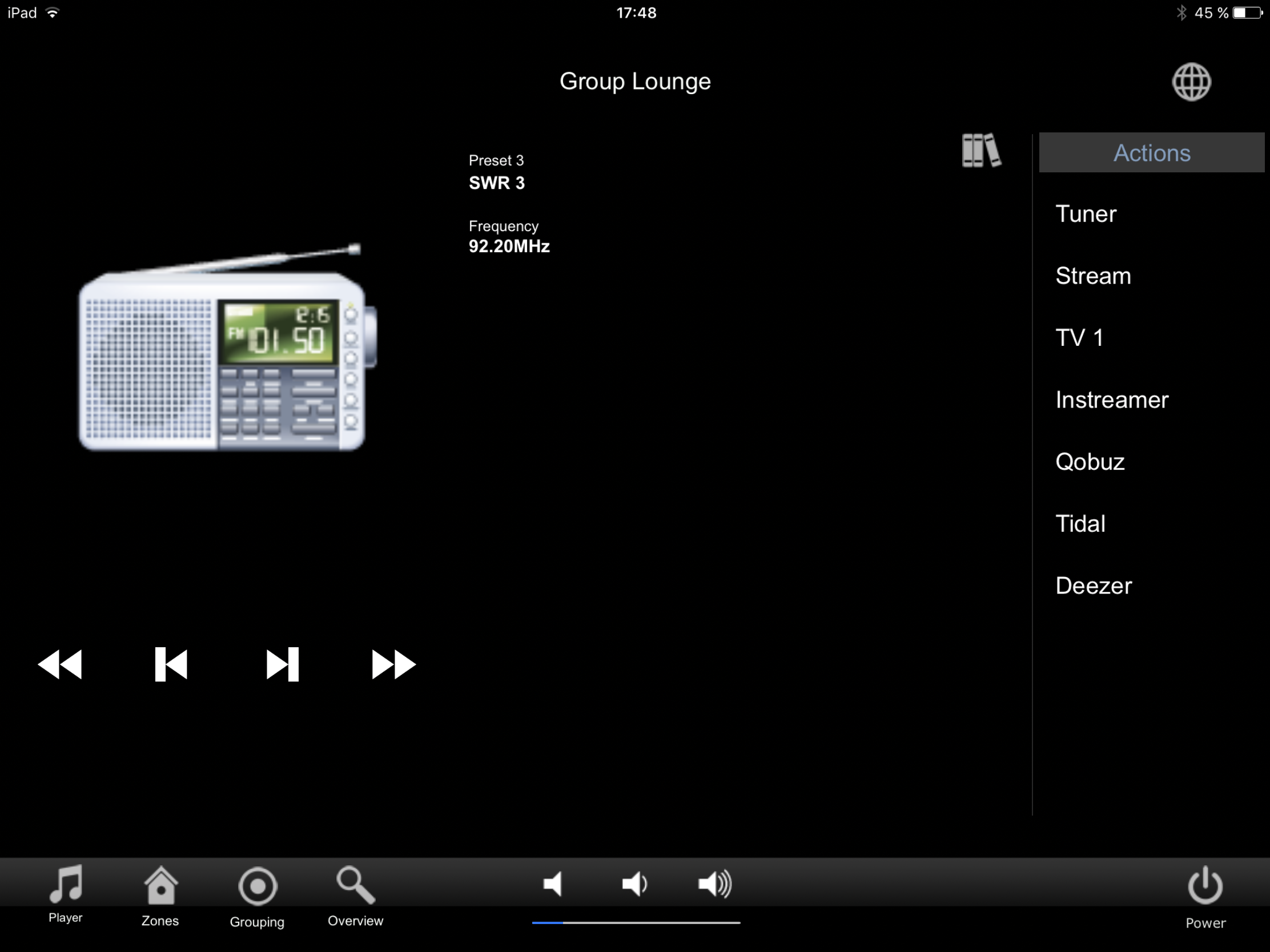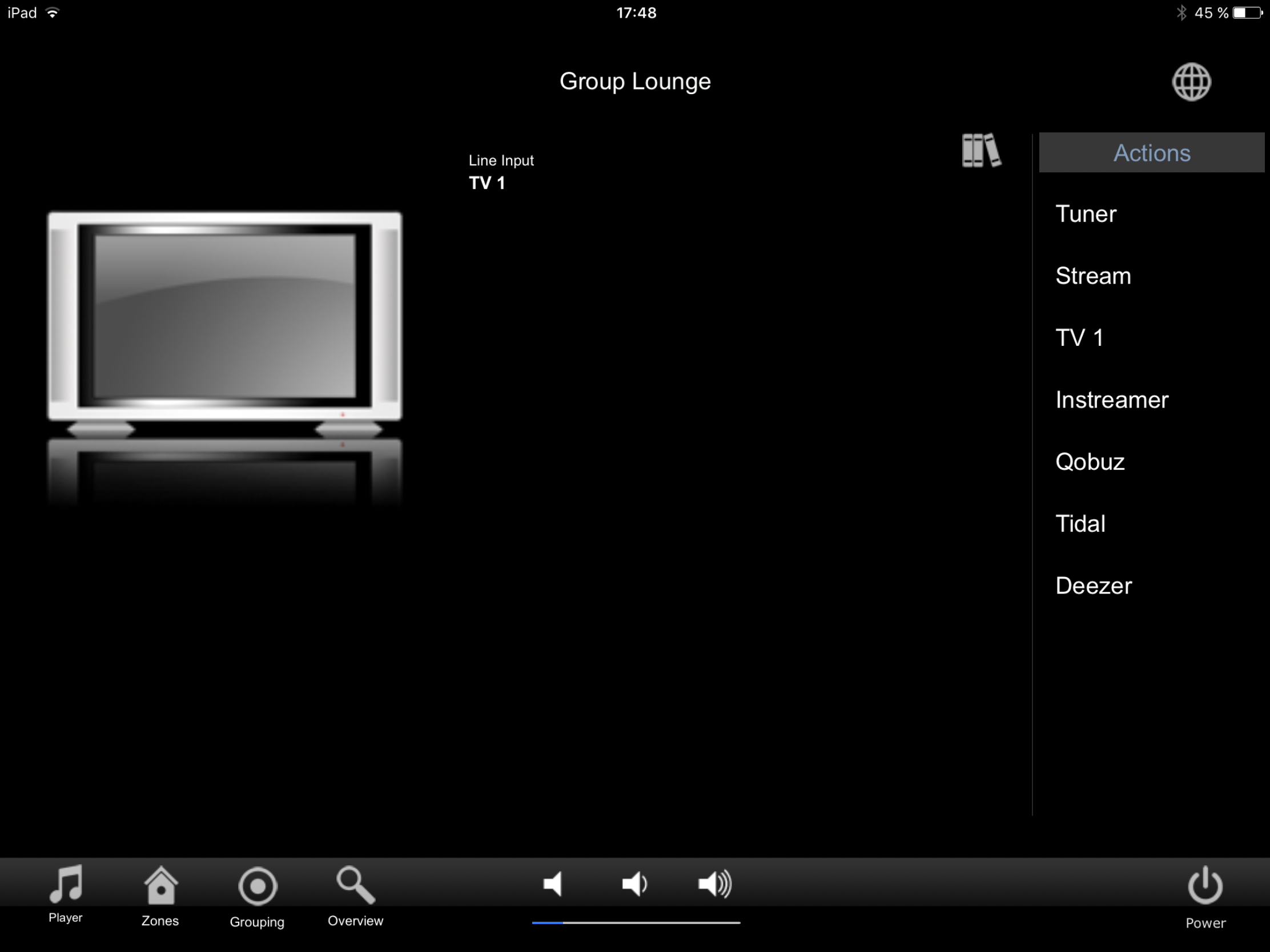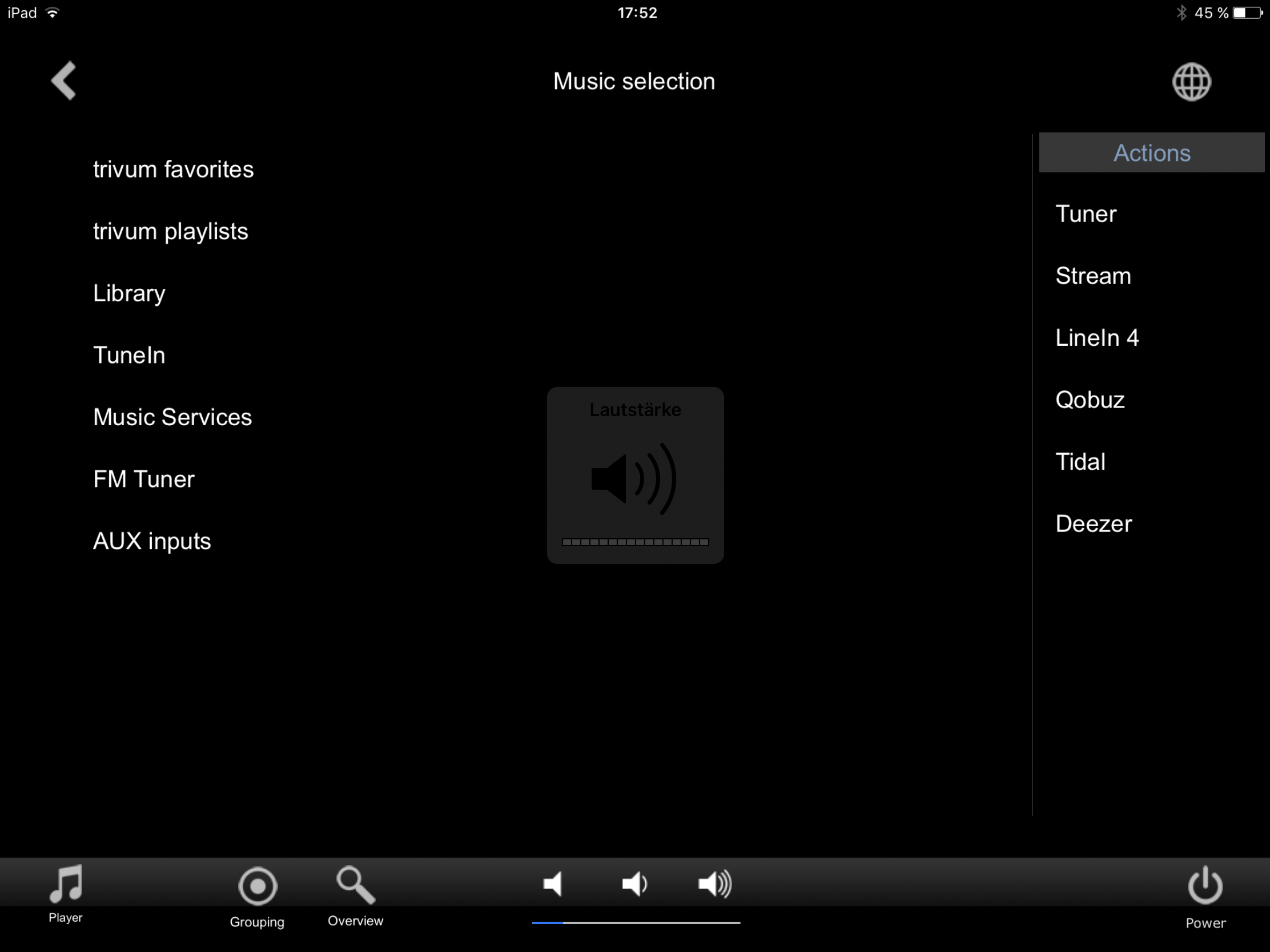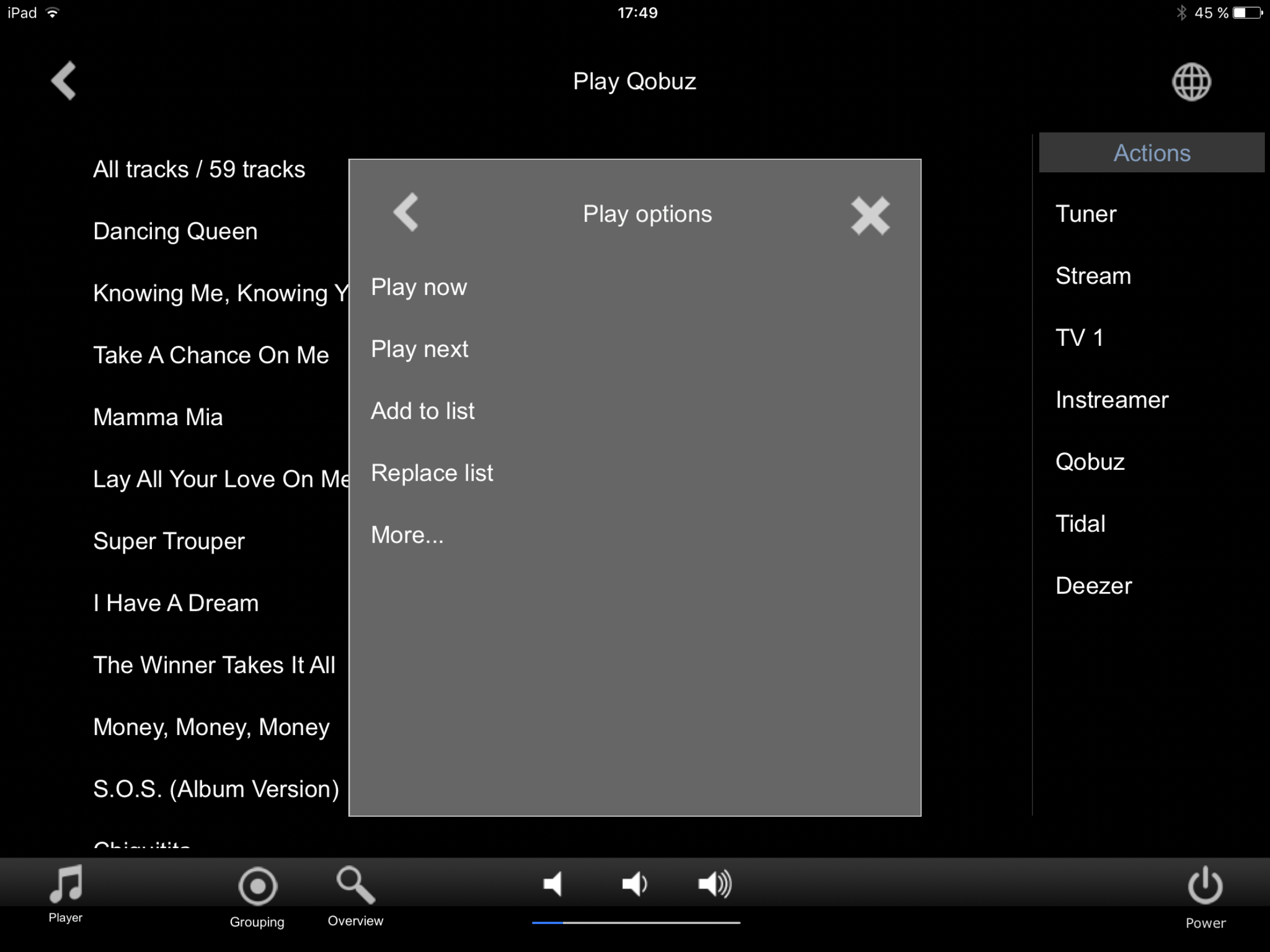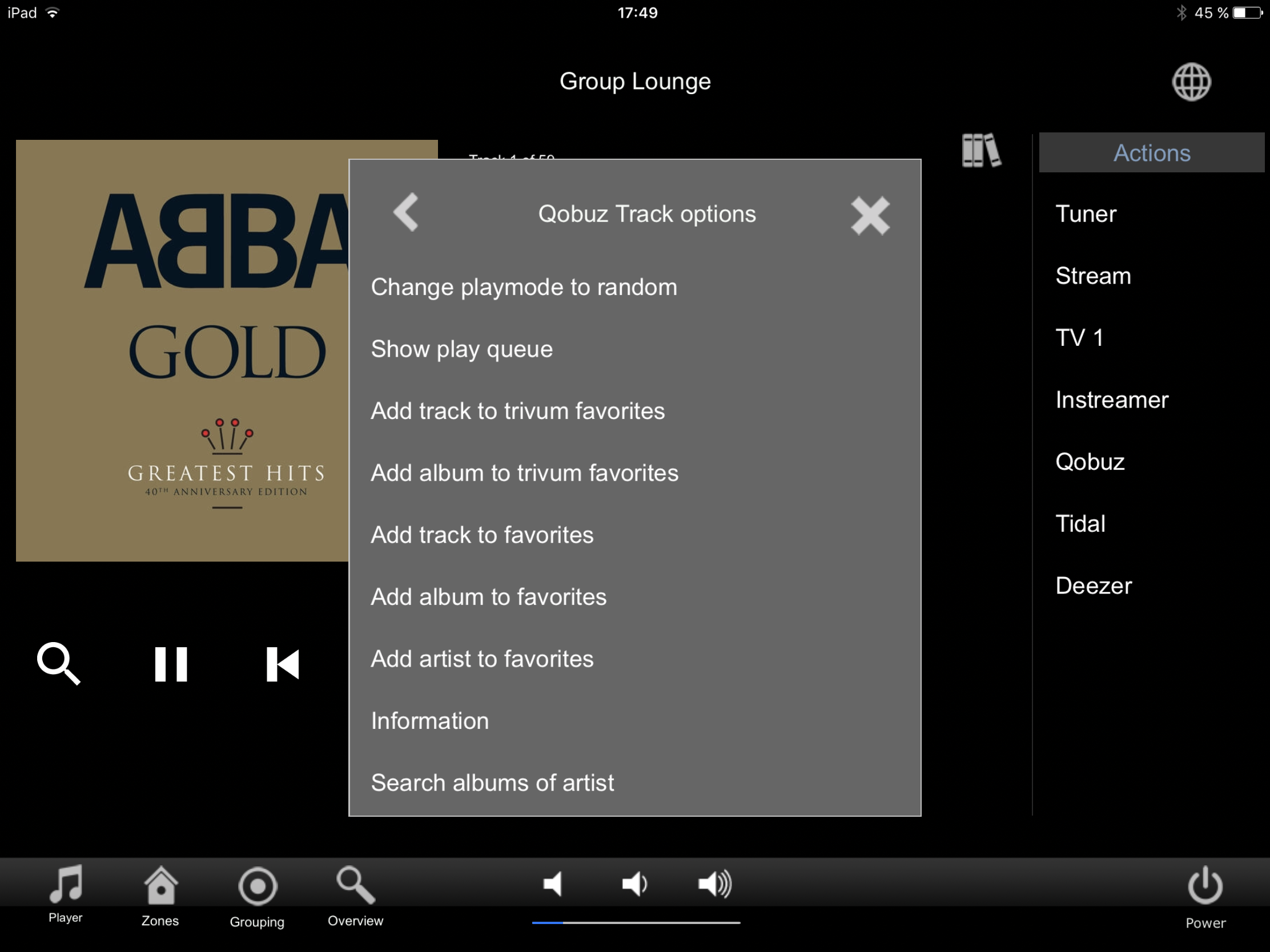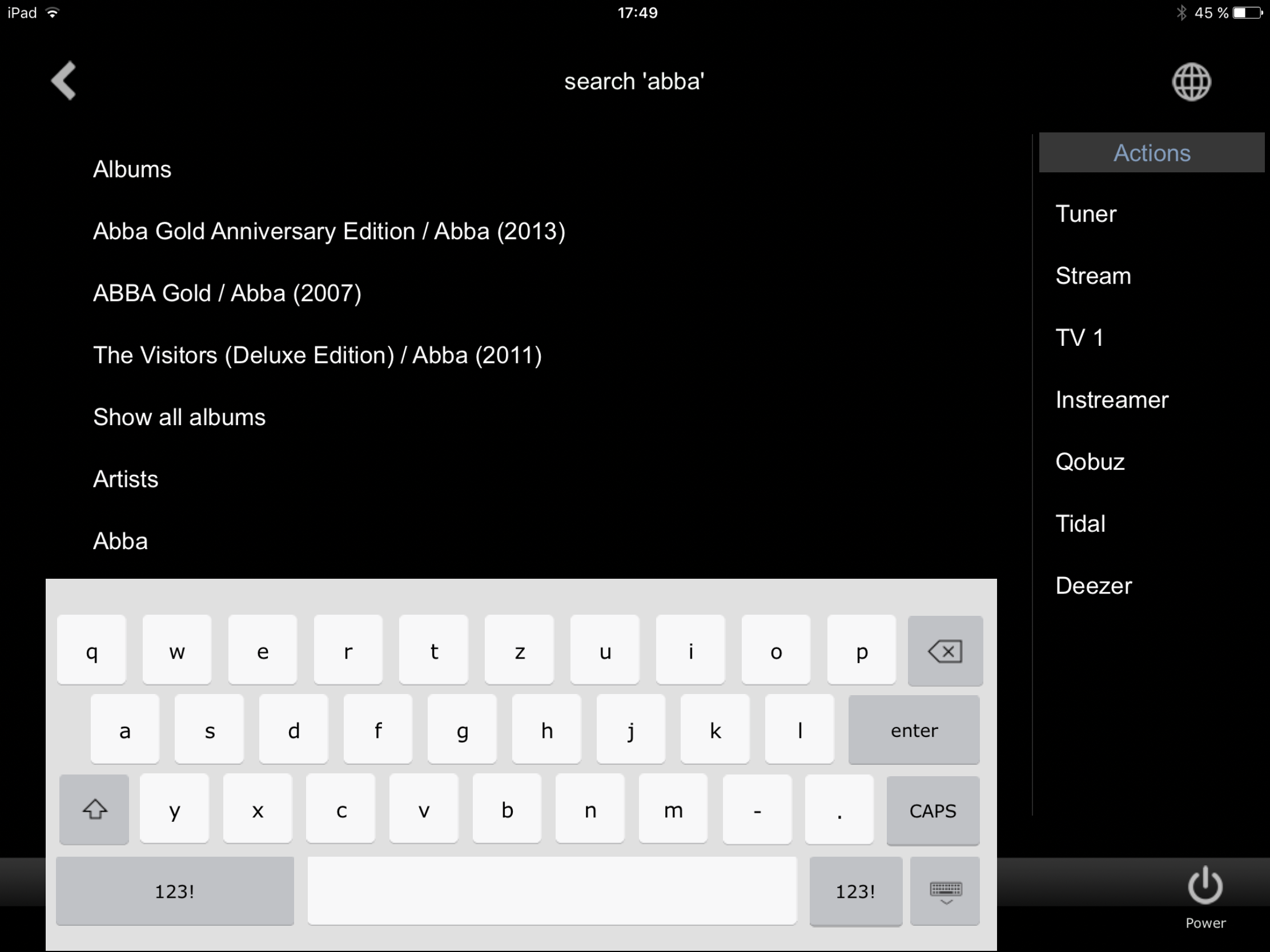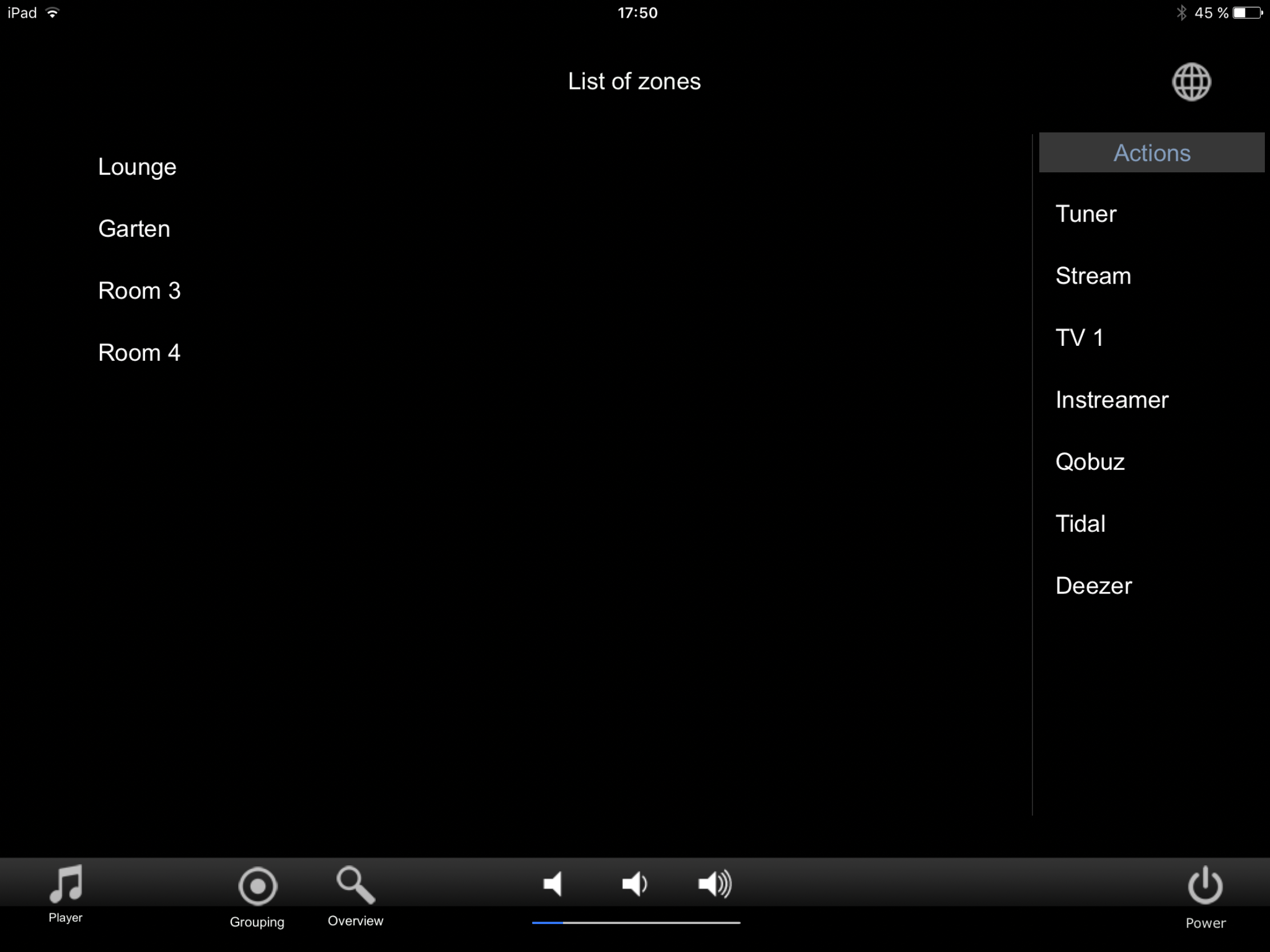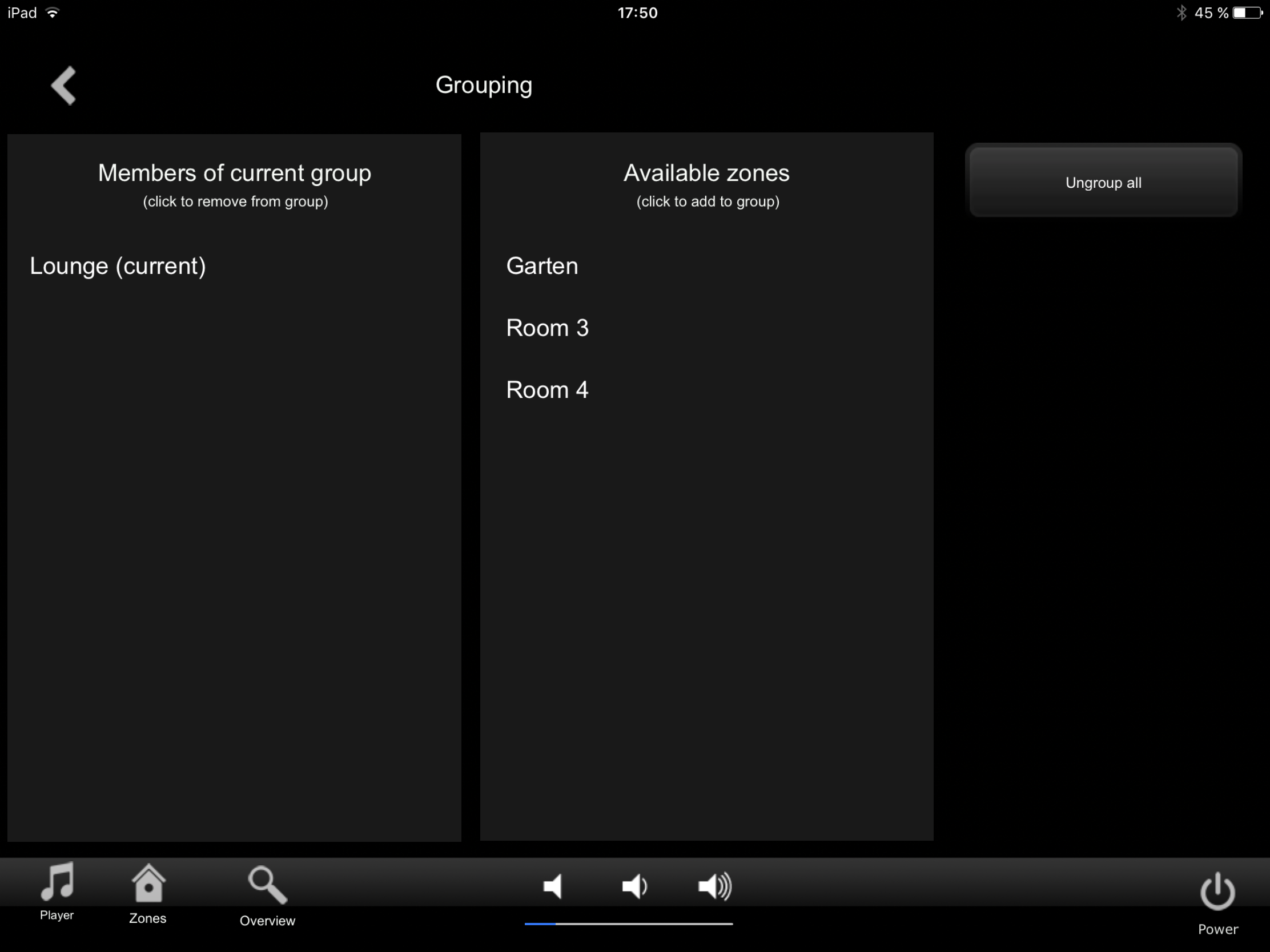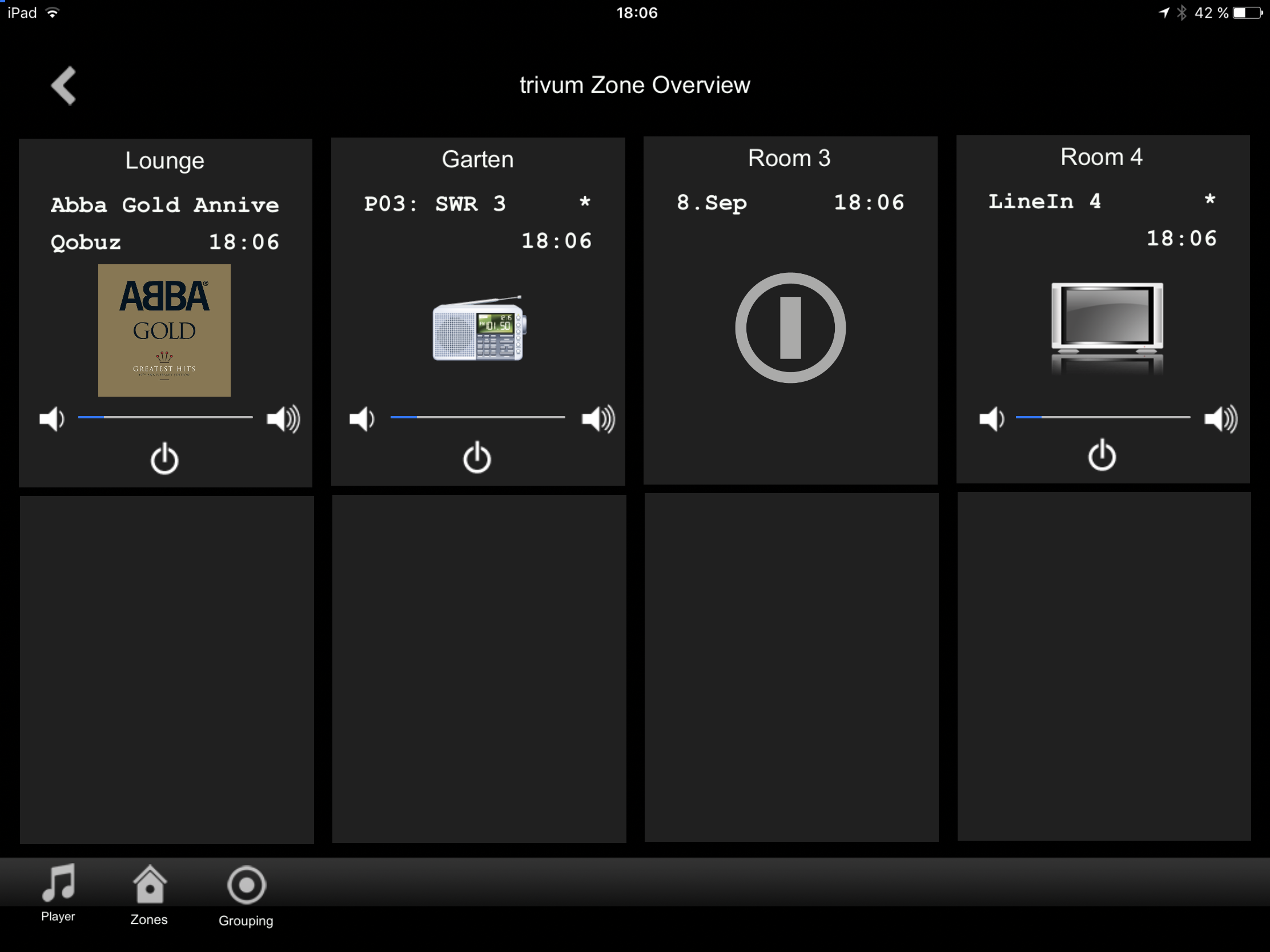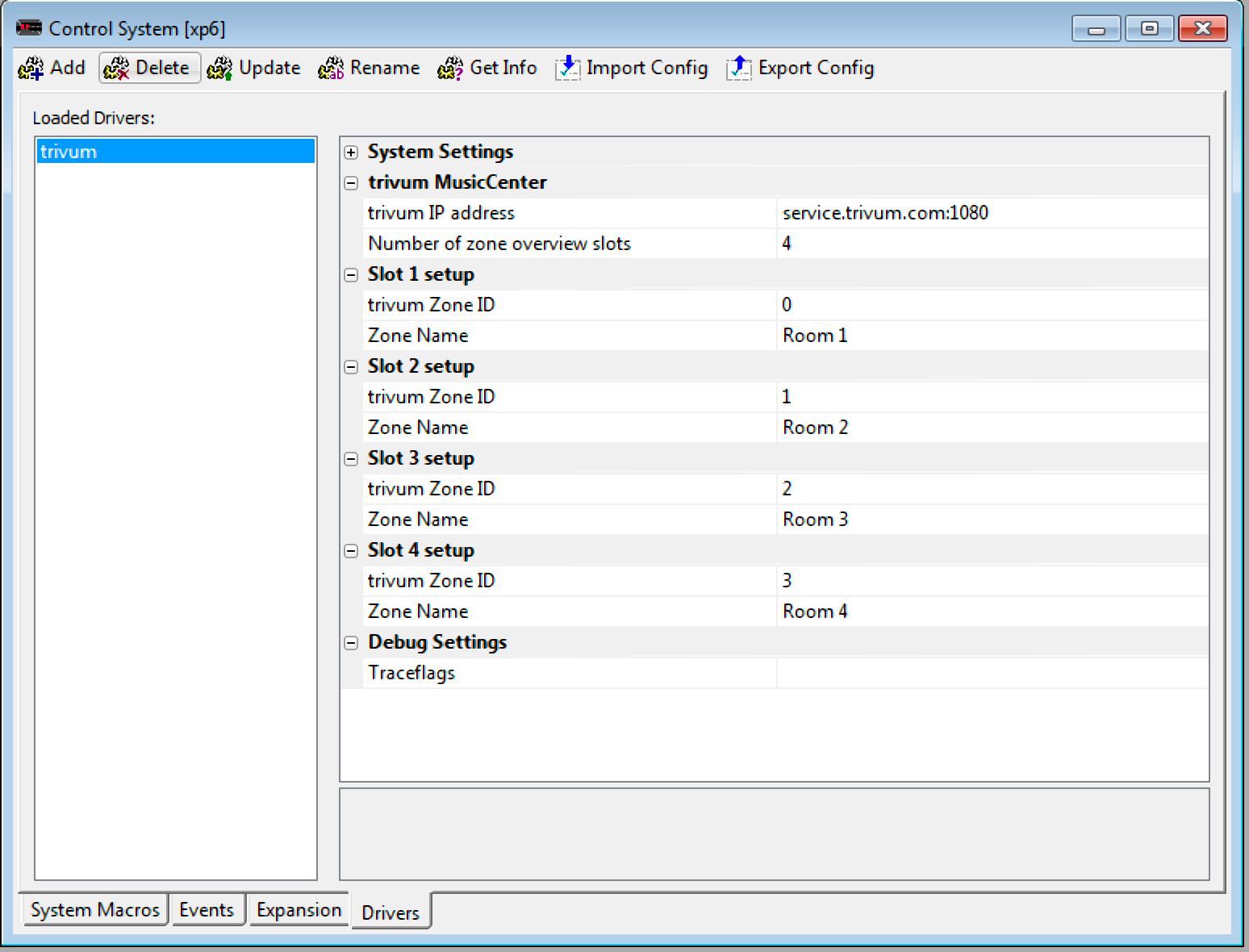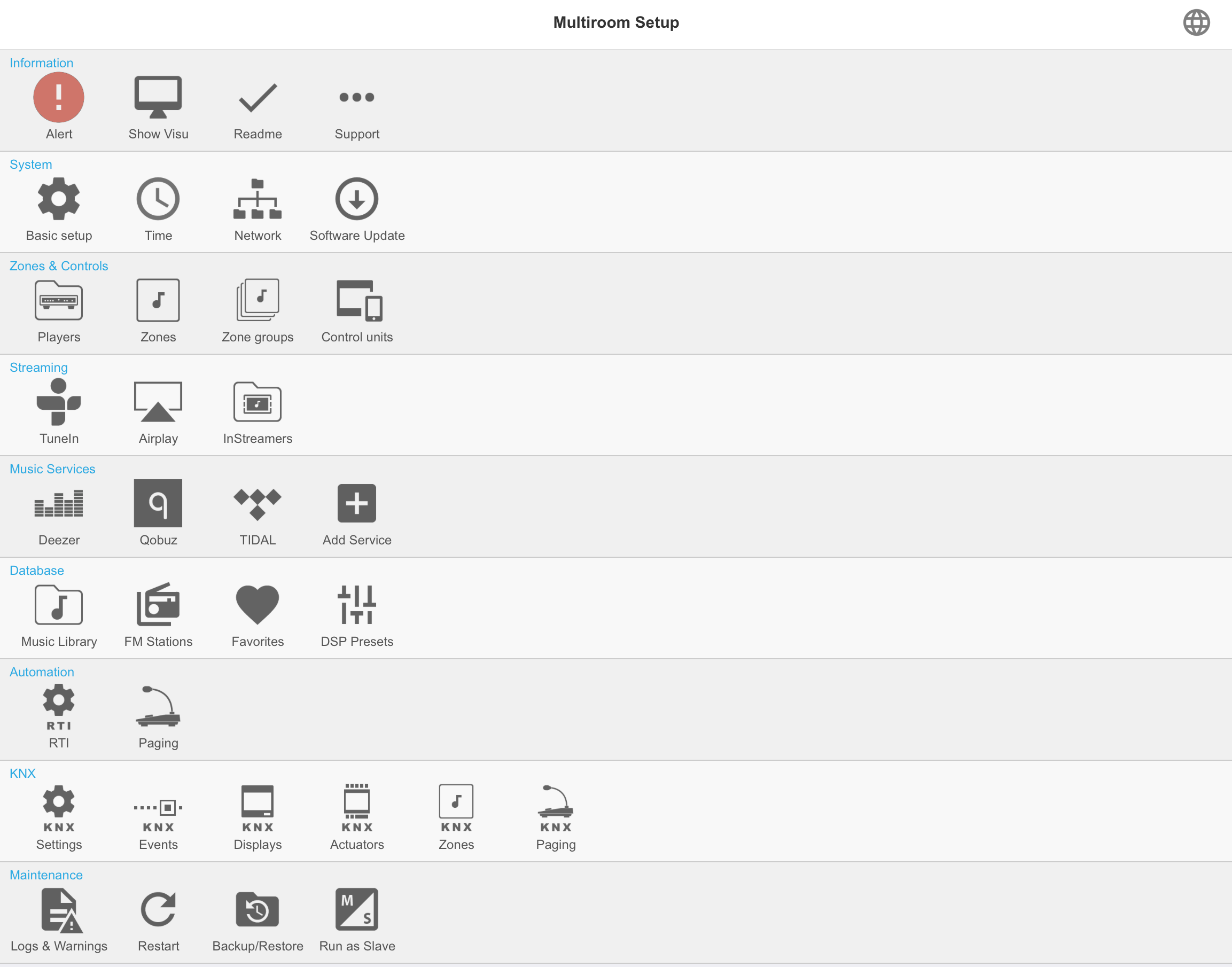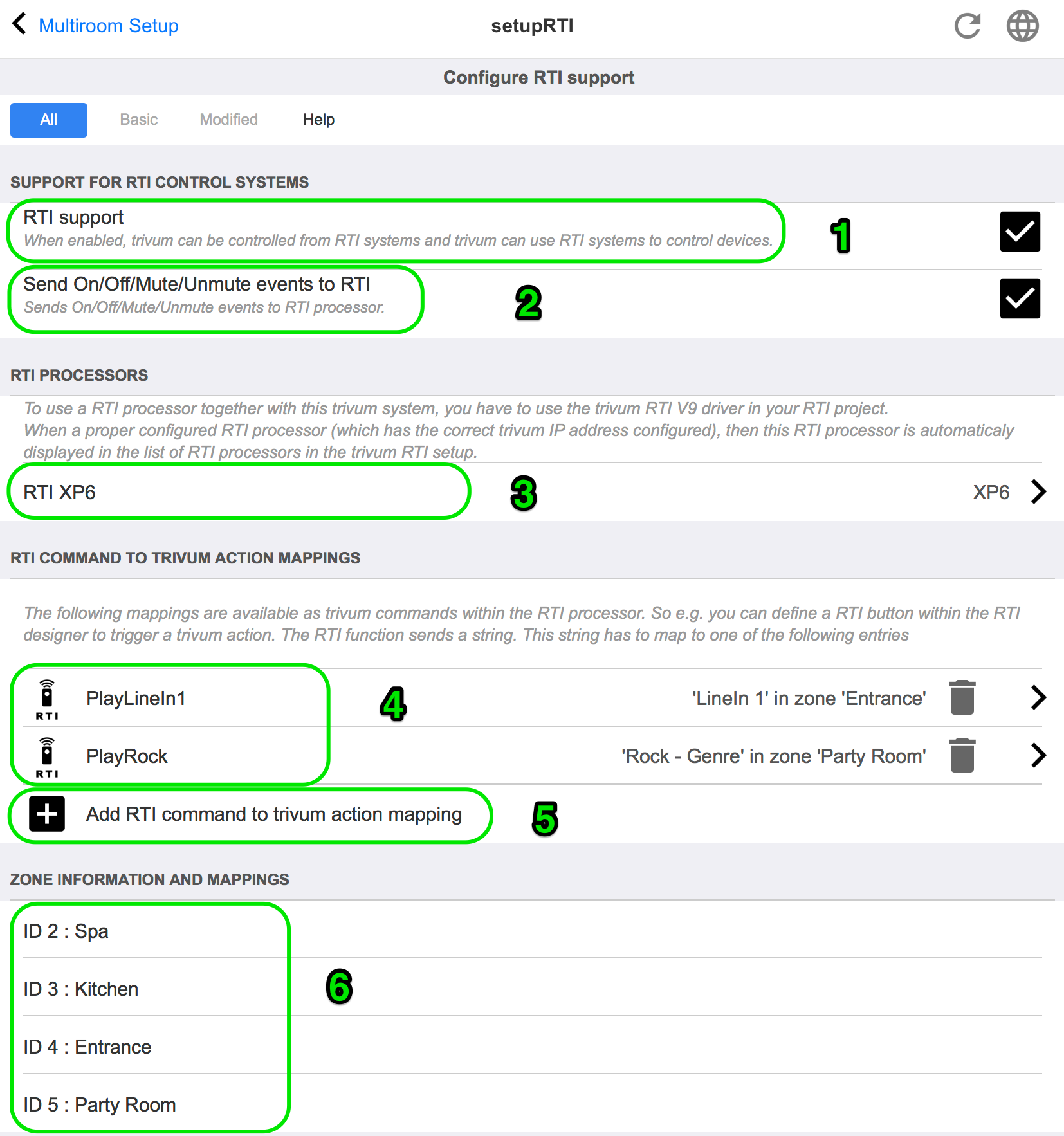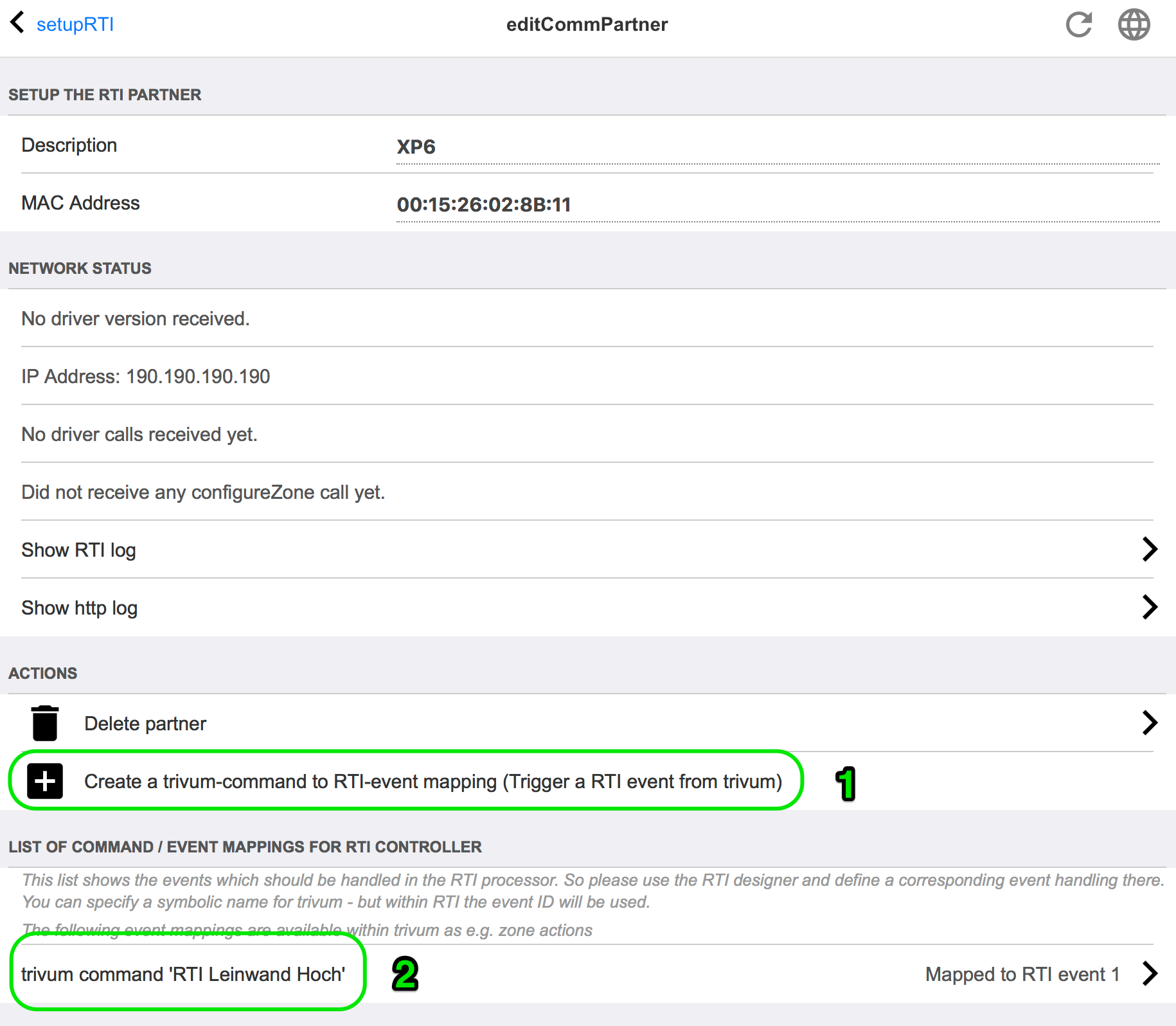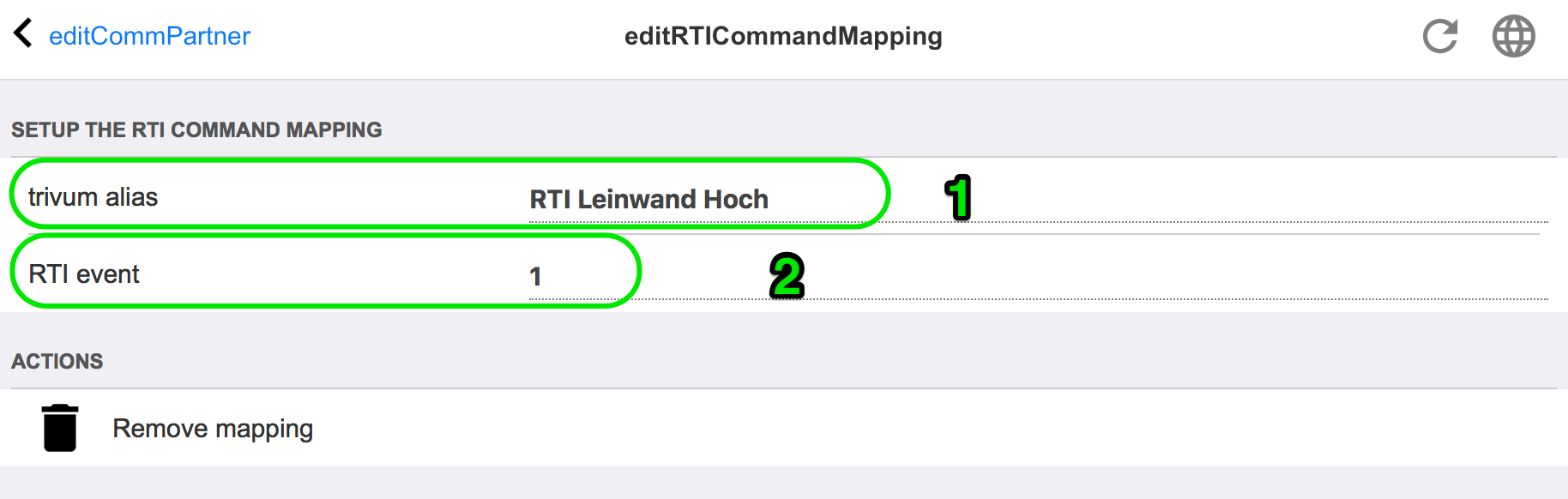1. General
The company RTI specializes in device control and allows partners to develop drivers for their own products.
trivum Multiroom systems are ideally suited for use in RTI installations due to their flexibility and the integrated KNX support. The RTI remote controls, touchpanels and the RTI iOS app "RTiPanel" are again excellent for controlling our trivum systems.
With the newly developed trivum RTI driver we provide free of charge one of the best (multiroom) audio drivers for RTI.
| The functionality can be tested by any RTI system integrator - without trivum hardware! To set up, please read chapter Parameters. |
1.1. Versions
Since version 8, trivum has been supporting RTI.
Currently, the following drivers are available:
-
Driver version V9.0x for trivum MusicCenter V8 and V9.18
| Version V9.04 will no longer be developed from September 2017 onwards. |
-
Driver version V9.2x for trivum MusicCenter from V9.19
The new version is based on the functionality of the trivum TouchPads in music control. There will be music menus, music search, zone selection
and groupings.
Further information can be found in chapter Functions of the driver
-
Version V9.33 (23. Mar. 2021)
The problem has been fixed that after a few days some commands were no longer processed by the RTI driver.
-
Version V9.32 (30. Oct. 2020)
We removed the limit of 8 listening zones, because some customers wanted to have more. Please keep in mind, that each listening zone uses a separate TCP connection and uses additional memory. If you use many listening zones, then you might have to use a bigger RTI controller with more memory and a faster CPU. Please also refer to V9.30 changes.
-
Version V9.31 (02. Oct. 2020)
-
Additional trace: It is now also possible to use the -what option of the trivum trace tool
-
Fixed a bug that occurred with mutually influencing requests. Occured especially in combination with a group stop situation. RTI controllers responded to this bug with freeze or slow performance. Besides to use the V9.31 driver, the MusicCenter software must also be updated to >= V9.61
-
Fixed a memory leak
-
-
Version V9.30 (25. March 2020)
General rework.-
Fixed some minor bugs
-
It is now possible to configure up to 32 Zones.
-
Besides the "current zone" of a view/device, which provides many usable variables which can be used in the integration designer, up to 8 additional zones can be configured to listen for changes and provide their variables as well for buttons or text areas. ?This is especially interesting, if you want to show the status of multiple zones on one page.?Please be aware, that this needs some resources of your RTI controller. Not too much, but the driver establishes an additional communication connection between the driver and the trivum MusicCenter to enable these additional variables.
-
Fixed a problem which prevents the trivum trace tool to connect
-
Enhanced the trace capabilities, which are offered using the trivum trace tool. This command line tool is available from our service website. We added statistics information and performance measuring.
-
This version should be a faster because of some code optimizations.
-
The volume +/- handing should now be smoother. The new implementation reduces the network traffic during volume +/- repeats
-
The driver now saves information about up to 20 starts and shutdowns. The information can be listed (and reset) using the trivum trace tool.
-
-
Version V9.29 (5. December 2019)
Added function to set current zone by ID. Please use the ID which is given in the trivum MusicCenter Web Setup RTI section. Fixed a problem, that the zone information has been ignored in:-
set absolute volume
-
set absolute room volume
-
sendEvent (invoke trivum action)
-
-
Version 9.27 of October 2019
Correct display of space and special characters in zone names and actions. -
Version 9.22 of September 22, 2017
New Commands in Grouping:-
Zone / Group can be extended by any zone
-
Any zone can be removed from a group. NOTE: The new commands use the trivum zone IDs directly. Please check the correct zone IDs from the RTI overview in the trivum WebConfig.
-
-
Version 9.21
Bugfixes in the project files -
version 9.20
First version of the new driver
1.2. License and Support
trivum provides its RTI driver free of charge. Within the scope of our support, we try to eliminate possible errors promptly.
| The user has no claim to the correct function or a certain range of functions. trivum reserves the right at all times to extend, modify or remove functions between the versions. As far as it is possible for us to keep the driver constant, develop it further and correct any errors. This is done without any obligation. If you use RTI drivers from trivum, you agree with this procedure. |
1.3. Examples / Screenshots
1.3.1. Page "Streaming"
1.3.2. Page "Tuner"
1.3.3. Page "Line Input"
1.3.4. Page "Music Menu"
1.3.5. Page "Play Menu"
1.3.6. Page "Context Menu"
1.3.7. Page "Search"
1.3.8. Page "Zone Select"
1.3.9. Page "Zone Grouping"
1.3.10. Page "Zone Overview"
2. Installing the driver
The driver is a .ZIP file. It includes the generic RTI driver (.rtidriver), an integration designer demo project file (.rti) and the documentation (.pdf).
2.1. Download
The drivers are available for download at trivum.
-
The latest driver for V9.0x can be found at:
trivum-rtidriver-v904.zip -
The current driver for V9.2x can be found at:
trivum-rtidriver-v92x.zip
For the latest version info and changelog see: rti-changelog.rtf
| This documentation describes the V9.2x driver. Please use this driver for new projects. |
2.2. Integration Designer
Before you start to use the trivum RTI driver (.rtidriver) in your own projects, you should have a look into the trivum sample project in the Integration Designer. Please load it and test it on a Virtual Panel or the RtiPanel app. The project can serve as a template for your own GUIs.
The trivum RTI driver must be parameterized so that it works a customer installation. The main thing to do is tell the driver the IP address of the trivum music system. Further information is available in the chapter Parameters.
2.3. Parameters
The trivum V9.2x driver has the following parameters:
-
"trivum IP address"
Please enter the IP address of the trivum system here-
You can also enter "service.trivum.com:1080" to access the online demosystem of trivum. This allows you to test the complete functionality of trivum on your RTI devices without having to own a trivum system.
-
-
"Number of zone overview slots"
The driver has the possibility to display up to 8 zones simultaneously in a zone overview page. To do this, the IDs of the zones used internally by the trivum MusicCenter must be selected. For an easier overview during configuration in the Integration Designer, the respective zone name can also be specified. At runtime, however, the correct zone name provided by the trivum MusicCenter is used.Please note that with this zone overview definition, the zone selection is not restricted. In the "Zone selection menu" and in the "group menu" always all zones are available (as far as zones are not excluded in the trivum MusicCenter setup).
-
Pro "Overview Slot"
-
"trivum ZoneID" The zone ID to be displayed. You can see the ID in the setup of the trivum MusicCenter. In the chapter Find Zone IDs, you will find out how to find the IDs.
-
"ZoneName" Please enter a meaningful name here. For an already existing trivum system, you should use the correct names of the zones. Please note that the zone name entered here is only used in the Integration Designer. At runtime, the correct names of the trivum MusicCenter are used.
-
3. trivum configuration
For accessing a trivum system from RTI, the trivum setup does not have to set anything. But it helps the overview and makes sure the configuration is correct.
To configure the trivum MusicCenter, you need a web browser and the IP address of the trivum system.
Please call the configuration in the browser with "http://192.168.1.100/setup" (Please replace the IP address with the IP address of your system) Then you should see the trivum setup menu:
3.1. Setup
Please select "RTI" in the trivum MusicCenter Setup and activate RTI Support under <1>.
1 - Enable RTI support for the trivum device.
2 - If the RTI processor is to react to On / Off / Mute / Unmute events, then these options must be activated. The default GUIs used by trivum in the Integration Designer demo project do not need this option.
3 - List of the RTI processors that have registered the trivum MusicCenter as a partner and have established a connection.
+ Further settings can be made by selecting the processor. Especially the trivum-RTI event definitions are interesting.
4 - List of already defined "RTI Command to trivum action mappings".
In the KNX processor, a command can be sent to trivum, which triggers an action in the trivum. The command is a string.
5 - Create a new command action mapping.
6 - List of zones and their internal IDs.
These IDs can be used in the Integration Designer in the driver parameters.
3.2. Find zone IDs
Please refer to section 6, "Setup", under point 6. If you also use the status events (Mute / UnMute / On / Off) in the Integration Designer, the zone IDs must be used in the Overview Slots.
4. Functions of the driver
Many functions of the driver are required to implement a GUI to control a trivum system.
These are not discussed here in detail since they are used in the Integration Designer project file trivum-v92.rti and are self-explanatory.
4.1. Variables
| Category | Variable | Comment |
|---|---|---|
Selected Zone |
Zone ID |
|
Selected Zone |
Selected Zone Name |
|
Selected Zone |
Selected Zone is On |
|
Selected Zone |
Selected Zone is Off |
|
Selected Zone |
Selected Zone is Muted |
|
Selected Zone |
Selected Zone Volume |
|
Selected Zone |
Selected Zone Display Line 1 |
|
Selected Zone |
Selected Zone Display Line 2 |
|
Selected Zone |
Selected Zone Track Position |
|
Selected Zone |
Selected Zone Track Length |
|
Selected Zone |
Selected Zone Track Percent |
|
Selected Zone |
Selecged Zone Info Count |
|
Selected Zone |
Selected Zone Info 1…8 Key |
Variable exists 8 times |
Selected Zone |
Selected Zone Info 1…8 Value |
Variable exists 8 times |
Selected Zone |
Selected Zone is playing LineIn |
|
Selected Zone |
Selected Zone is playing Streaming |
|
Selected Zone |
Selected Zone is playing Tuner |
|
Selected Zone |
Selected Zone Status |
|
Selected Zone |
Selecgted Zone Source |
|
Selected Zone |
Selected Zone SourceMode |
|
Selected Zone |
Selected Zone SourceType |
|
For each configured zone |
Zone Name |
|
For each configured zone |
Zone is On |
|
For each configured zone |
Zone is Off |
|
For each configured zone |
Zone is Muted |
|
For each configured zone |
Zone Volume |
|
For each configured zone |
Zone Display Line 1 |
|
For each configured zone |
Zone Display Line 2 |
|
Action descriptions |
Action 1 … 16 |
Variable exists 16 times |
Visible states |
Player visible |
|
Visible states |
Player positionbar visible |
|
Visible states |
Music Menu visible |
|
Visible states |
Popup Menu visible |
|
Visible states |
Options Menu visible |
|
Visible states |
Zone Menu visible |
|
Visible states |
Overview slot 1…8 configured |
Variable exists 8 times |
Visible states |
Overview slot 1…8 configured and zone is on |
Variable exists 8 times |
Message Window |
Message Window visible |
|
Message Window |
Message Window text |
|
Keyboard |
Keyboard Area visible |
|
Keyboard |
Keyboard ABC visible |
|
Keyboard |
Keyboard 123 visible |
|
Keyboard |
Keyboard abc visible |
|
Keyboard |
Keyboard 123 text |
|
Keyboard |
Keyboard text |
|
Systemwide |
Menu header |
|
Systemwide |
Popup header |
|
Systemwide |
Connected |
|
Systemwide |
NotConnected |
4.2. Lists
| Category | Variable | Comment |
|---|---|---|
Lists |
Action List |
|
Lists |
Zone List |
|
Lists |
Zone List (available for group) |
|
Lists |
Zone List (part of group) |
|
Lists |
Menu List |
|
Lists |
Popup List |
4.3. Dynamic Image
| Kategorie | Variable | Bemerkung |
|---|---|---|
Selected Zone |
Selected Zone Coverart |
|
Selected Zone |
Selected Button 1…4 Image |
Variable exists 4 times |
Per configured overview slot |
Zone Coverart |
4.4. Driver Commands
| Category | Name | Parameter | Description |
|---|---|---|---|
Generic |
Invoke trivum Mapped Action |
Zone, MappingName |
On the trivum page, there is a list of command action mappings in the RTI area. It is searched in the trivum the mapping which has the same name and the associated trivum action executed. |
Generic |
Invoke trivum Command by ID |
Zone, CommandID |
The command (e.g., 1 for Off) is sent to the specified zone in the trivum. |
Generic |
trace |
Text |
The text is added in the trivum trace |
Generic |
Restart Server |
Quickly reboot the trivum system |
|
Generic |
Restart System |
Complete restart of the trivum system |
|
Control |
Forward |
Zone |
Forward |
Control |
Backward |
Zone |
Backward |
Control |
FastForward |
Zone |
Fast forward |
Control |
FastBackward |
Zone |
Fast backward |
Control |
PlayPause |
Zone |
Play / Pause (only when playing stream) |
Control |
StationUp |
Zone |
Station up (only when playing tuner) |
Control |
StationDown |
Zone |
Station down (only when playing tuner) |
Control |
NextAlbum |
Zone |
Next album (only when playing library) |
Control |
PreviousAlbum |
Zone |
Previous album (only when playing library) |
Control |
NextPlaylist |
Zone |
Next playlist (only when playing library) |
Control |
PreviousPlaylist |
Zone |
Previous playlist (only when playing library) |
Sources |
DefaultStreaming |
Zone |
Changes to streaming |
Sources |
DefaultTuner |
Zone |
Changes to tuner |
Sources |
LocalSource |
Zone |
Changes to local source |
Sources |
LineInput |
Zone, which |
Changes to given line input |
Group |
Group 1…8 |
Zone |
Grouped as described in the predefined zone group 1 … 8 (see trivum ZoneGroup setup) |
Group |
Ungroup 1…8 |
Zone |
Stops group if the group is currently the predefined zone group 1 … 8. |
Group |
Ungroup |
Zone |
Stops current group |
Zone |
Volume - |
Zone |
Decreases volume in the zone |
Zone |
Volume |
Zone |
Increases volume in the zone |
Zone |
Volume absolute |
Zone, value |
Sets the specified volume in the zone |
Zone |
Mute toggle |
Zone |
Toggle mute in zone |
Zone |
Power off |
Zone |
Turns off the zone |
Zone |
NextSource |
Zone |
Switches to the next source in the zone. If Zone is off, the power is turned on and the last source is played. |
Zone |
Power off all |
Turns off all zones |
|
Zone |
Snooze |
Zone |
Snooze |
Run action |
1…16 |
Zone |
Executes the action 1 … 16 stored in the definition of the RTI Zone. |
4.5. Command to Action Mapping
In the driver command section "Generic" there is "Invoke trivum Mapped Action". The "PlayRock" command is defined in the chapter Setup under item 4. He starts streaming with the genre "Rock". Therefore, the Invoke trivum Mapped Action command must be used in the Integration Designer. "PlayRock" should be entered as "Text" parameter. The trivum system finds the correct command.
4.6. Call RTI from trivum
There is also the possibility that an RTI command is invoked from trivum.
For example, a screen or other device controlled by RTI, then the RTI programmer can connect one of the 32 "from trivum mapped command" to the RTI macro. This RTI macro then implements, for example, that the screen is driven down. In the trivum system the actions can use in the RTI processor section the event with the corresponding number.
1 - Create a new empty Command / Event Mappings
2 - List of already created mppings for this RTI processor
Thus you can use the TouchPad and its action bar, to easily control devices via RTI.
1 - This name is used internally with trivum alt action name
2 - Since RTI events can only be triggered by numbers, this is the event number which must be used in the RTI Integration Desigener under "Events" to link an RTI macro.
5. Find errors
5.1. RTI Tracetool
From RTI itself there is a "TraceViewer.exe" for the error search. This can be suitable for problems with RTI projects. Please use the RTI support resources to get help with Integration Designer, the tools and the concepts to get RTI.
5.2. trivum Tracetool
The trivum RTI driver can be traced using the trace tools that can be downloaded from the trivum support website. This is only experienced trivum users highly recommended. Please enter the IP address of your RTI XP processor behind "trace". If a trivum RTI driver is running on the processor, it will report in the trace.
5.3. trivum RTI Log
The trivum MusicCenter writes some relevant RTI related data to a RTI log. This RTI log is found under "RTI" and then under the corresponding RTI processor. It can be useful to see which commands / events have been sent / received from and to the trivum system.
5.4. trivum Support
For questions, you can use our support area at http://service.trivum.com.
If you have a problem / error then you can use our ticket system: Create a support ticket